Clustering Webcenter Suite 11g Services across physical machines
Environment
1. Physical Machine 1–linux1—–Database
2. Physical machine 2–linux2————Webcenter/Weblogic
3. Physical machine 3–linux3————Webcenter/Weblogic
Versions
1. Webcenter–11.1.1.3
2. Weblogic Server —-10.3.3
Directory Structure layout
1. MW_HOME=/u02/oracle (Shared)
2. WLS_HOME=$MW_HOME/wlserver_10.3 (Shared)
3. ORACLE_HOME=$MW_HOME/Oracle_WC1(Shared)
4. ORACLE_COMMON_HOME=$MW_HOME/oracle_common(Shared)
5. Admin Server—–/u02/admin/<Domain_Name>/aserver/<Domain_Name> (Shared)
6. Managed Server—-/u02/admin/<Domain_Name>/mserver/<Domain_Name>(Shared)
Step 1. Install Oracle Database 10.2.4 and load respository using rcu.
( rcu will run only from Windows or Linux Machine)
Step 2. Install Weblogic server 10.3.3 on linux2 and linux3.
Weblogic Server—WLS_HOME=$MW_HOME/wlserver_10.3
./wls1033_oepe111150_linux32.bin
Create Middleware Home 1. Directory where weblogic server & other middleware software will be installed.
Select Custom Install.
If Coherence is not used it can be unselected here.
Specify the path where weblogic server will be installed.
Click Next.
Installation of web logic server Completed.
Step 3. Install Webcenter suite 11.1.1.2 on linux2 and linux3.
cd Disk1
./runInstaller
Specify Installation location of webcenter ( Weblogic server should be installed already).
Optional Step : UCM can be configured with webcenter.
Configuration can be saved here.
Step 4. Apply webcenter suite patch 11.1.1.3 to webcenter home on linux2 and linux3.
cd /staging/wcs/patch/Disk1
./runInstaller
Specify the webcenter home details where the patch should be installed.
Patch is successfully applied to webcenter home.
Basic weblogic domain creation is selected by default ( you can also select all the products required for webcenter. I would select webcenter components through extending the domain).
Creating Test Domain.
Enter the password for weblogic ( You can change the administrator name to whatever you like).
Select Administrator Server only.
1.Name of Admin Server can be changed here.
2. Listen Address is where admin server will listen you can put local address , local server IP ( managed through local node) or VIP(administaration failover).
3. Admin Server port can be changed here. ( Alternatively this can be done by editing config.xml).
Creation of Test Domain with Webcenter_AdminServer listening at 7001.
Step 6. Extending Webcenter Domain.
cd $ORACLE_HOME/common/bin ( /u02/oracle/Oracle_WC1/common/bin)
./config.sh
select : Extend the Domain
select the test domain to extend for webcenter components. (/u02/admin/test/aserver).
select the components required for webcenter.
Select Application location : /u02/admin/test/apps
Connecting the domain with database schemas.
Select Managed Server, Clusters and Machines.
1.Change WLS_Services, WLS_Portlet & WLS_Spaces to WLS_Services1, WLS_Portlet1 & WLS_Spaces1
2. Point the above managed servers listen address to linux2.com(Local Node).
3. Add there more managed servers WLS_Services2, WLS_Portlet2 & WLS_Spaces2
4. Point the three created managed servers to linux3.com (Second Node).
1. Create 3 clusters 1. Spaces_ Cluster 2. Services_ Cluster 3. Portlet_Cluster ( These clusters are created to cluster the managed servers created in previous step).
2. Clustering messaging mode : Unicast
Clustering the managed servers.
1. WLS_ Spaces servers are assigned to spaces_cluster.
2. WLS_Services servers are assigned to services_cluseter.
3. WLS_Portlet servers are assigned to Portlet_cluster.
1. Create 2 machines 1. Server1 2. Server2 ( one machine for each physical node).
2. Server1 is assigned to local node.
3. Server2 is assigned to other cluster node.
Admin Servers are managed servers are assigned to their corresponding Machines.
select Applictions & Library against to cluster.
Select Startup & Shutdown classes against to cluster.
Configuration Summary.
Completed instalaltion.
Step 7. on linux2 pack the webcenter domain using pack.sh.
cd $MW_HOME/wlserver_10.3/common/bin
./pack.sh -managed=true -domain=/u02/admin/test/aserver/test -template=wctestemplateExtWC.jar -template_name=wc_test_templateExtWC
<< read domain from “/u02/admin/test/aserver/test”
>> succeed: read domain from “/u02/admin/test/aserver/test”
<< set config option Managed to “true”
>> succeed: set config option Managed to “true”
<< write template to “/u02/oracle/wlserver_10.3/common/bin/wctestemplateExtWC.jar”
……………………………………………………………………………………….
>> succeed: write template to “/u02/oracle/wlserver_10.3/common/bin/wctestemplateExtWC.jar”
<< close template
>> succeed: close template
Step 8. on linux2 & linux3 unPacking the webcenter domain using unpack.sh
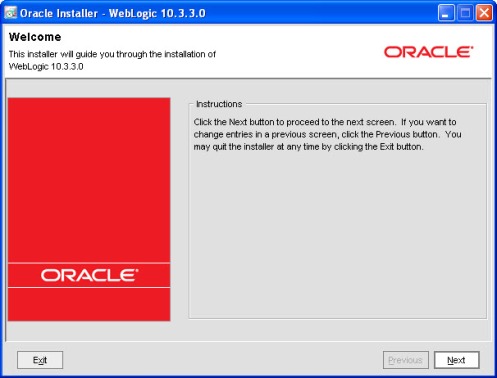


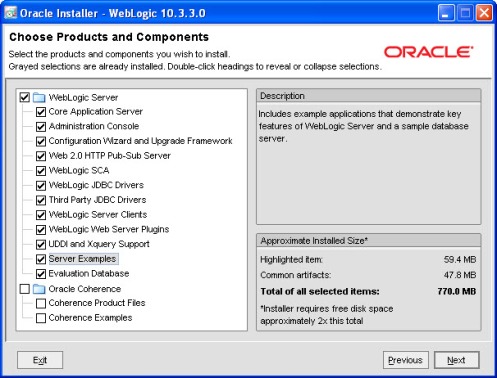
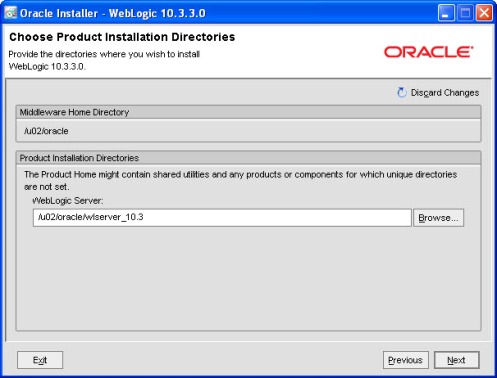


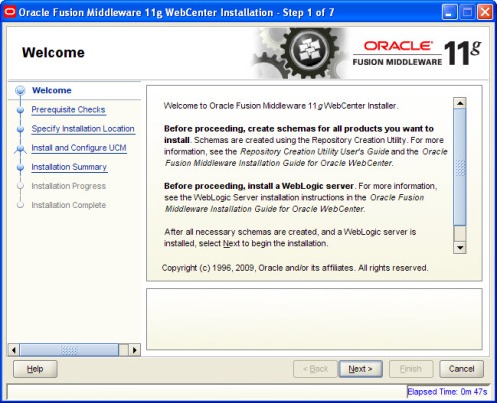
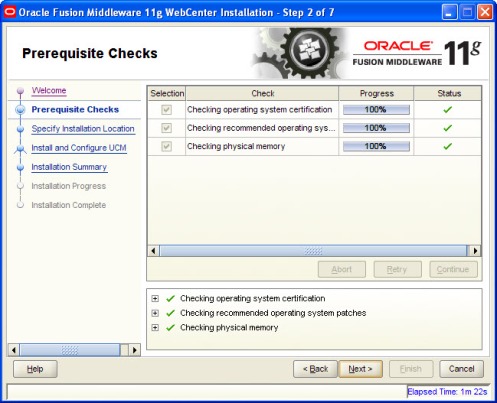

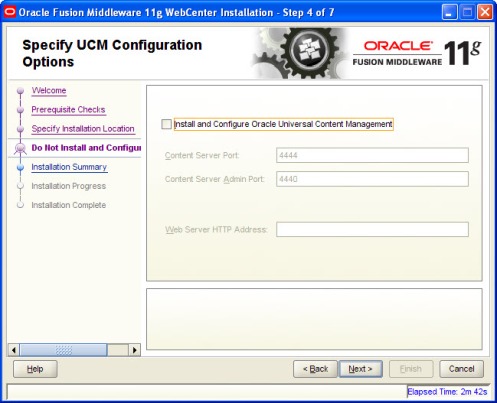

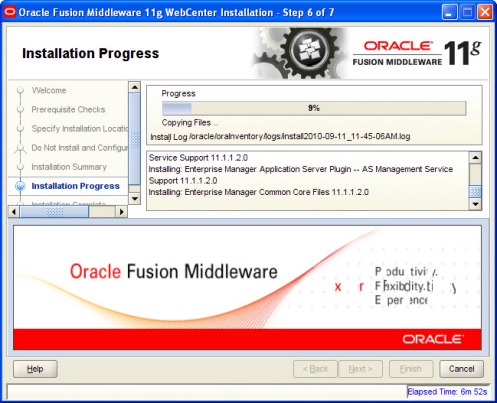

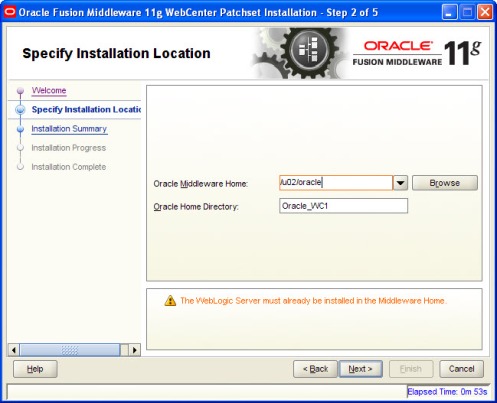

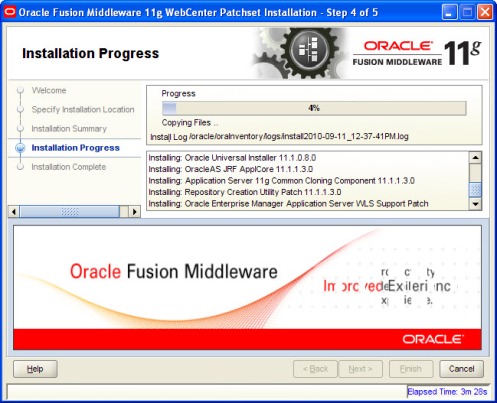
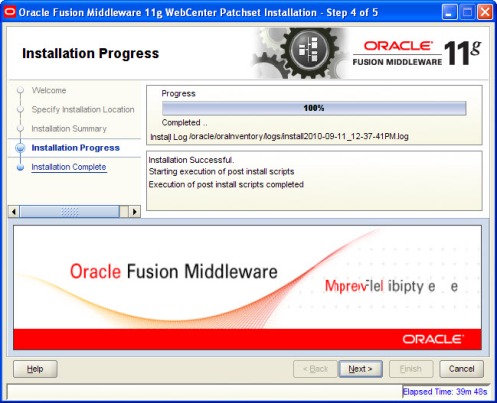
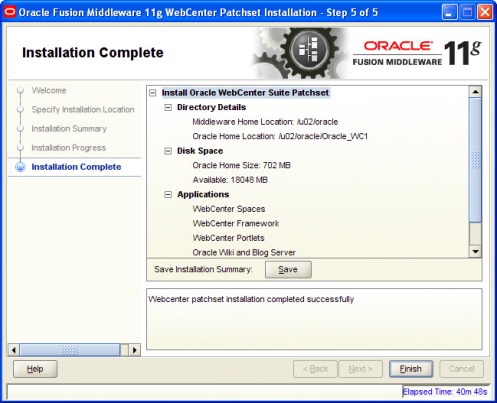

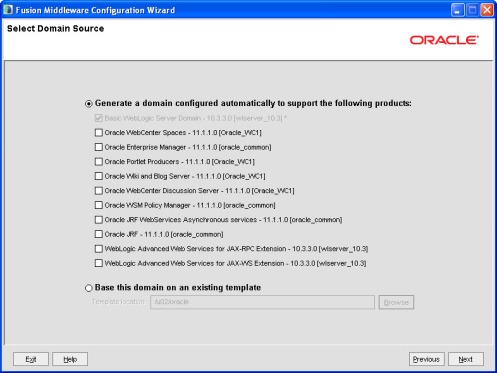
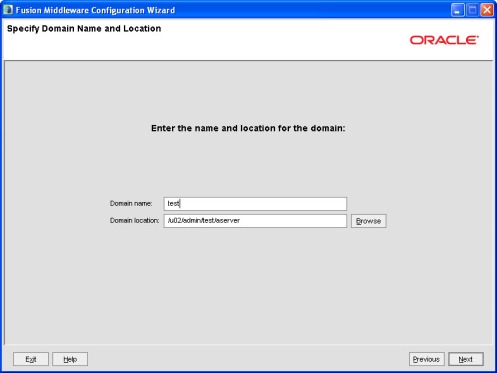
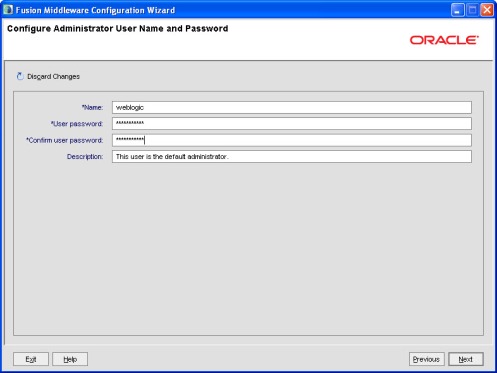



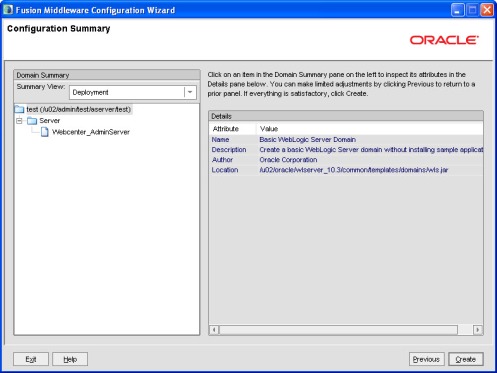



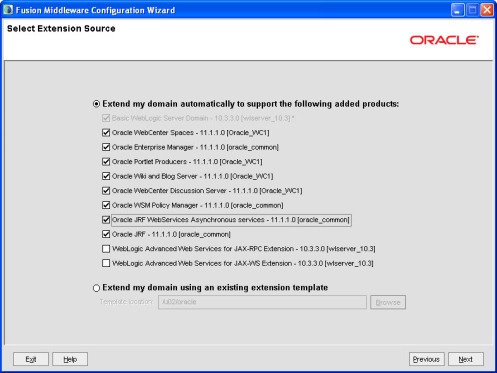
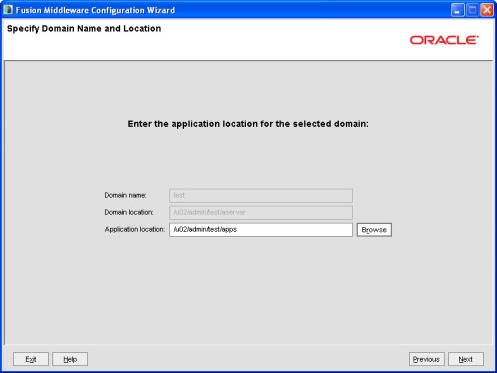

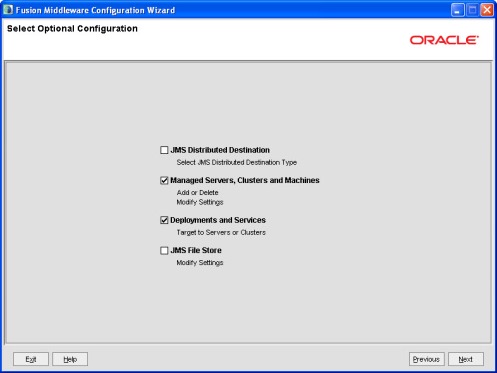

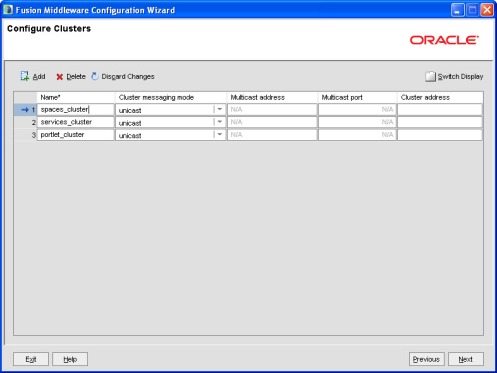
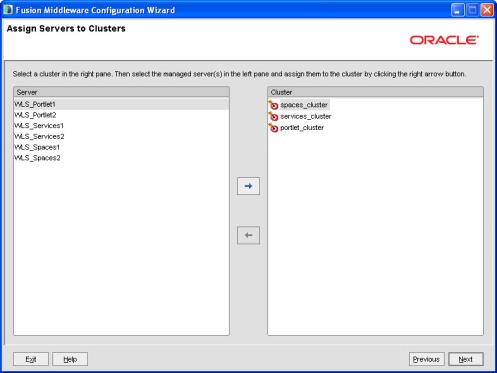
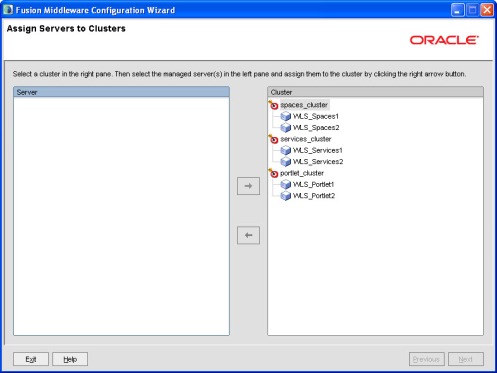
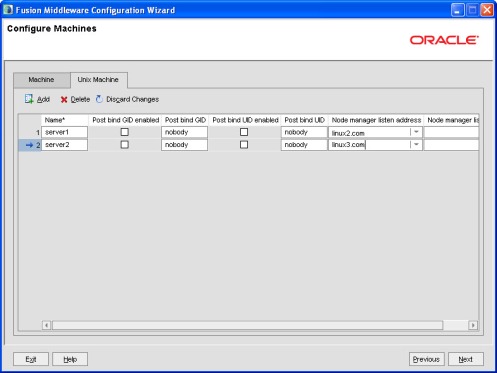

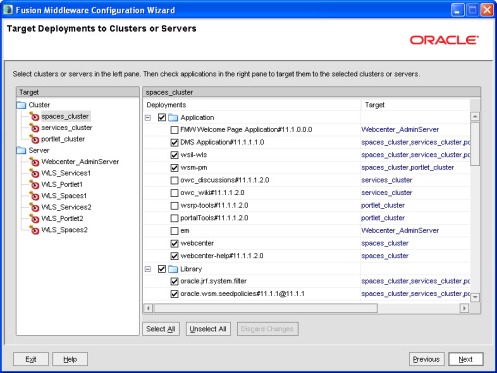
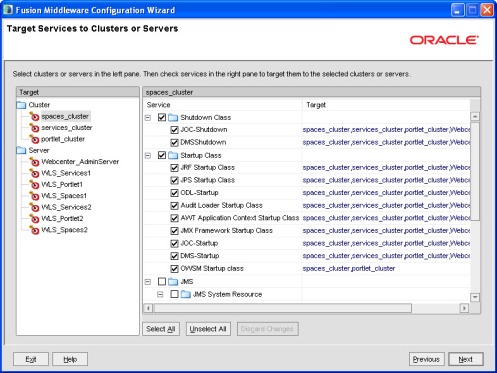




I am planning on installing a 2 node webcenter clustered environment
can you please give me requiremnets to achieve this .
i) do we need shared file system?., thing is we do not have HBA on the app servers so cannot go with this option and NFS is not allowed in our company.
please help me how i can achive this .
i) do we need shared file system?., thing is we do not have HBA on the app servers so cannot go with this option and NFS is not allowed in our company.
please help me how i can achive this .
Not mandatory to have shared file system for managed servers and Admin servers. but some apps(owc_wiki) should be placed in shared storage(NFS– SAN).
AK,
i was able to configure 2 node webcenter cluster,
but am having trouble configuring the Backend connections from spaces to discussion with ws-security and also with policy store ,
for policy store how were you able to create it in clustered env?
can you please share if you have done the settings.
Thanks
Anil
Hi ,
This is really good article about clustering for Oracle WebCenter I have seen so far.. Many thanks..
Cheers,
Ramesh